How to Record Orb Video Streams
Orb is a really cool
PC application that lets you watch your TV anywhere in the world. As
long as you have a PC at home with a TV Tuner card with a live feed,
you can watch anywhere. Not only that, you can also trigger recordings
remotely. Another cool feature is that you can watch your TV feed on
a cell phone. Best of all, Orb is free.
The only downside is that you need a live high-speed connection wherever
you want to watch. If you're in a place without one, such as an airplane,
you'll want to record Orb's streams to watch later. Applian
Technologies' Replay A/V
product makes this easy.
Here's how to record Orb Video Streams:
- Download
and install Replay A/V.
- Open Replay A/V, which appears thus:
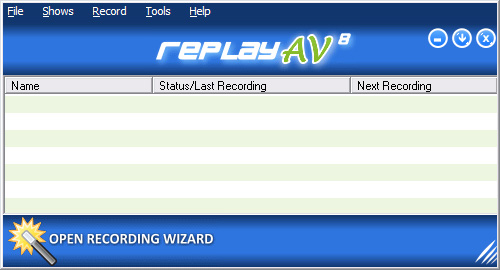
- Click Stream Capture. The Stream Capture dialog opens:
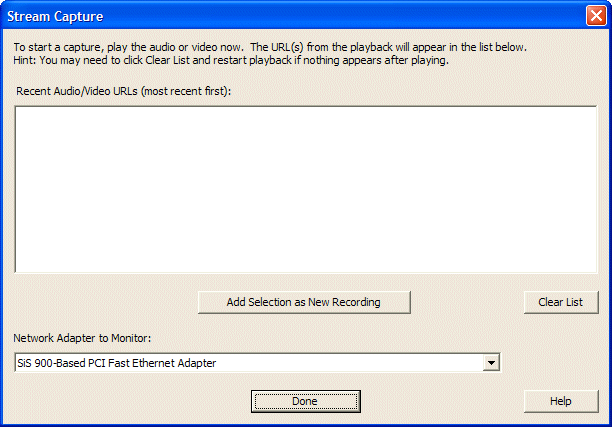
- Open Orb, and play the show you'd like to capture. As you play it,
a URL appears in Replay A/V's Stream Capture window. (Don't close
Windows Media Player until the recording has started!) Here's what
you'll see:
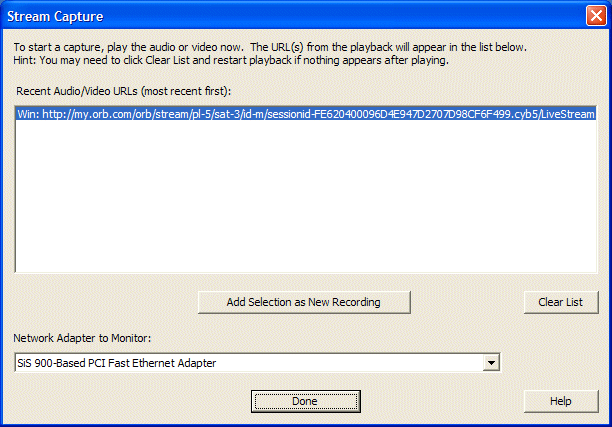
- Click Add Selection as New Recording. The Add Recording dialog
appears:
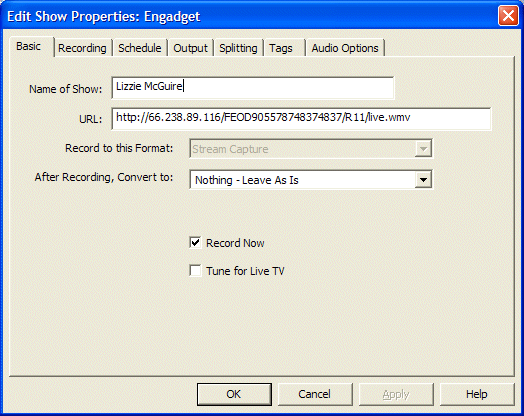
- Enter the Name of the Show and click OK. The show begins
recording.
Here are some handy tricks to recording:
- You can't reuse a URL after a few minutes, or if you close your
browser.
- For scheduling, click the Schedule tab, and enter a start
and end time. Then, uncheck the Record Now box in the Basic
tab. This is handy if you're capturing a show from Orb, and you already
know how long it is.
- Once you've started recording, and you see the timer in Replay A/V
increment, you can then close Windows Media Player.
Learn More :

Learn more about recording streaming
video with Replay A/V

Orb
|

