How to Record YouTube™ Video
It's easy to capture YouTube™ videos. Using Replay
A/V from Applian Technologies, you can save anything you see on YouTube
or other similar sites. Not only does Replay A/V easily record these
videos, but it will automatically convert them into a variety of other
formats, including iPod video and 3GP for mobile phones.
Videos from YouTube and like sites are transmitted and captured in
FLV format. Many of these video sites cache the video on your PC if
you've already played it. Replay A/V is the only software smart enough
to search your cache, locate videos you've recently played, and even
show the name of the video so you can archive it easily on your PC.
It's the best way to save these FLV video clips.
Here is how to record YouTube video:
- Download and install a copy of Replay
A/V.
- Play the video in YouTube. Once it's done playing, a copy of the
video is in your PC's cache. (If you've already watched the video
you can skip this step.)
- Open Replay A/V. When you open the program the main screen
looks like this:
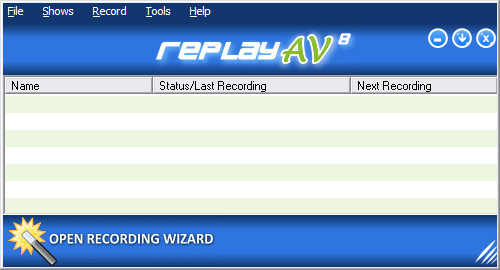
- Click on the Open Recording Wizard button and
the following screen will appear:
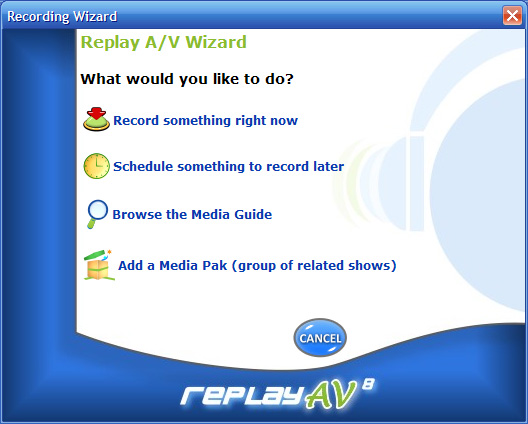
- Click on the
 Record
something right now button and the following screen will
appear: Record
something right now button and the following screen will
appear:
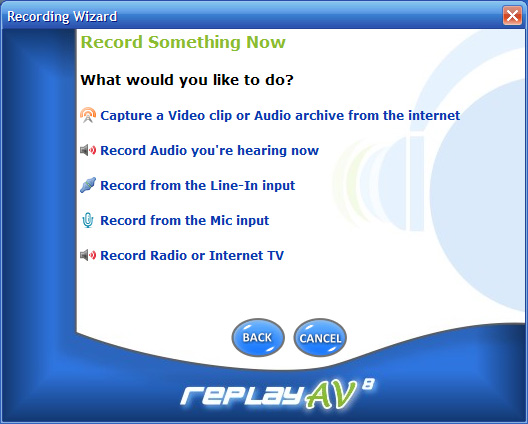
- Since you want to capture a video from YouTube™ you want
to click on the
 Capture
a Video clip or Audio archive from the Internet link. The
Stream Capture dialog appears showing the recent videos you've
played: Capture
a Video clip or Audio archive from the Internet link. The
Stream Capture dialog appears showing the recent videos you've
played:
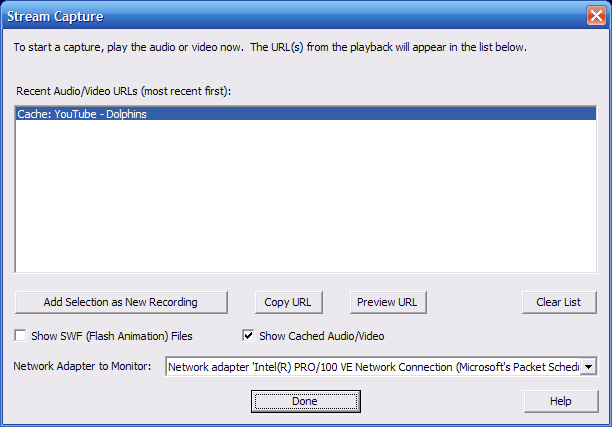
- Select the video, and click Add Selection as
New Recording .
You will be taken to the Edit Show Properties window with everything
preset to record:
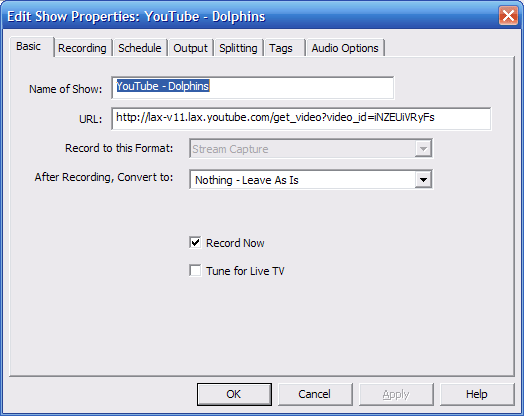
- If you'd like to convert the video to another format (for example:
iPod video format), change the output option in the After recording,
Convert to selector.
- Change the name of the video if you like.
- Click OK, You will see the main screen
and your video will start recording like this:
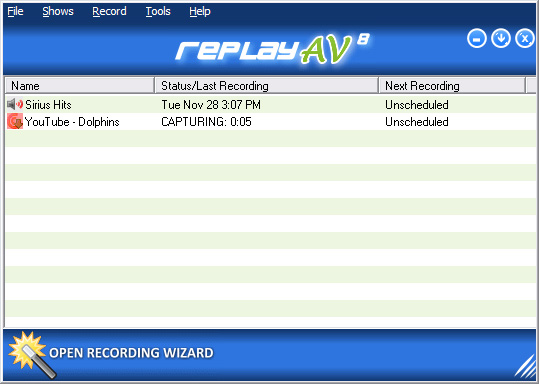
- Once the video finishes recording you can play the recording by
left clicking on the name of the video and scrolling down to
 Play
Last Recording like this: Play
Last Recording like this:
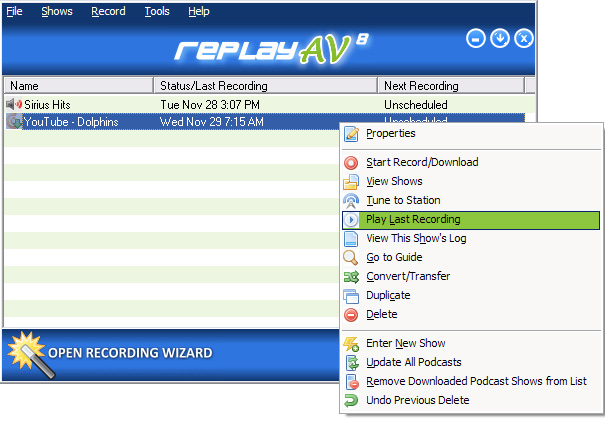
The video will appear like this:
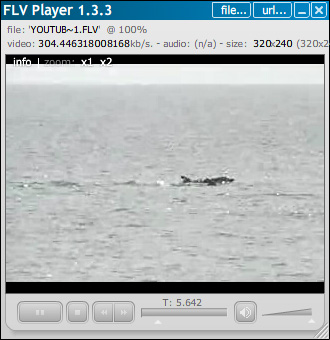
Replay
A/V includes a Flash video player so you will be able to play these
videos right away.
It's that easy! Your video is now saved on your computer, and you
can watch it wherever and whenever you want.
Products mentioned in this article:

Click here to learn more about capturing YouTube videos with Replay
A/V
|

