How to Download Flash Videos With Replay Media Catcher
This is a quick article on the basics of
Replay Media Catcher.
This is a cool program by Applian Technologies Inc. that makes it really easy to
capture streaming videos. In demo mode Media Catcher will capture 100% of
YouTube videos and 75% of videos on other sites. If you haven't already, go grab your very own copy of
Replay Media Catcher.
1. Open Media Catcher and it will appear like this:

2. Click Yes. It is really important to Start Recording before
going to the websites that you plan on capturing from. Once you click yes you
will see the Recording Button turn red. This signifies that Media Catcher
is ready to start grabbing media. Media Catcher should now look like this:
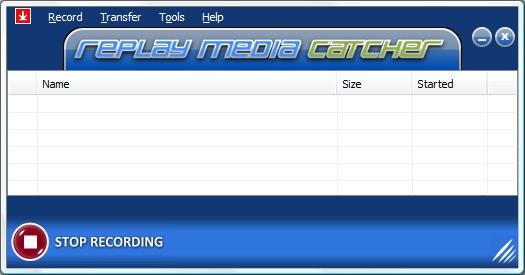
3. If you don't want to have to click Yes every time you start Media
Catcher, you can change this option in the settings. Click Tools>>Settings
and check the option Automatically Start Recording On Program Startup.
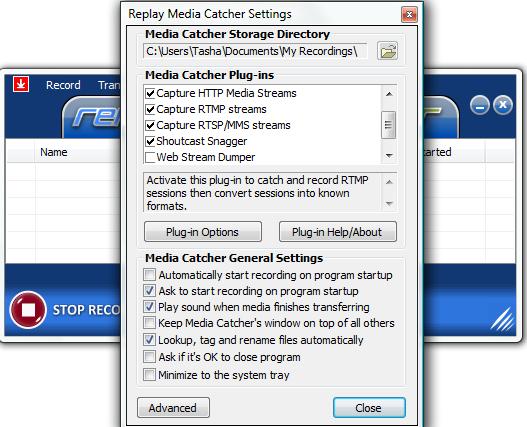
4. Go to the site that you want to capture from. I am going to MetaCafe.com.
Once you start playing the video that you want to capture, it will immediately
show up in the Media Catcher list:
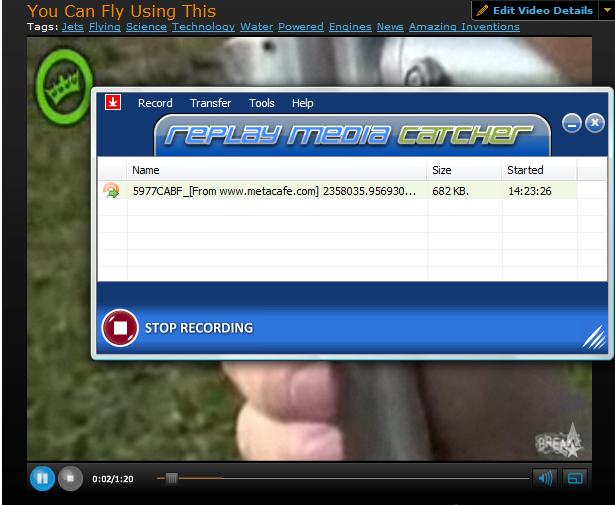
5. Media Catcher finished capturing the video before the video had finished
playing on the site. Not only that, but the video was automatically renamed as
well:
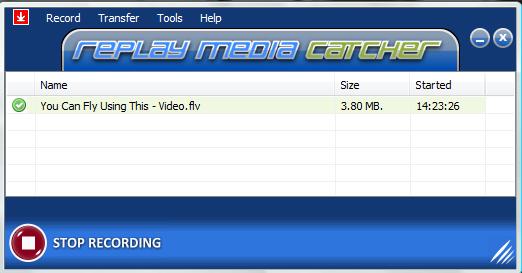
6. To play the video, simply right click on the file and choose Play Media:

The video will automatically open with Applian's free FLV Player:
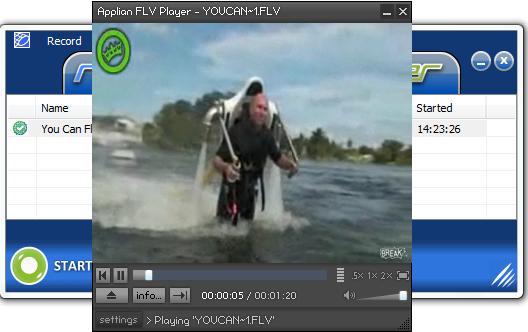
That's it, you're done! As you can see this is a really great tool for
capturing online videos. It works with HTTP and RTMP protocols. Media Catcher
also captures MP3's and MP4's , making it a great program for many music sites
as well. Now that you have seen how easy it is, download the
demo of Replay Media
Catcher and try it for yourself.
Learn more about
downloading flash videos with Replay Media Catcher:

|

